
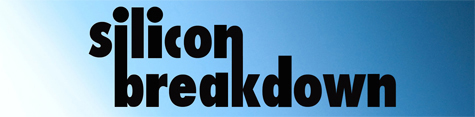

SYNTHS / OBERHEIM / Oberheim OB-Xa
 |
Above is a picture of an Oberheim OB-Xa 8 voice synthesizer. |
 |
The far left side of controls of the Oberheim OB-Xa.The AUTO button on the left Auto Tunes the OB-Xa. Let the Unit warm up5-10 minutes then press AUTO button so it's tuned to running temp. |
 |
The extra modulation controls next to the keyboard of the Oberheim OB-Xa. |
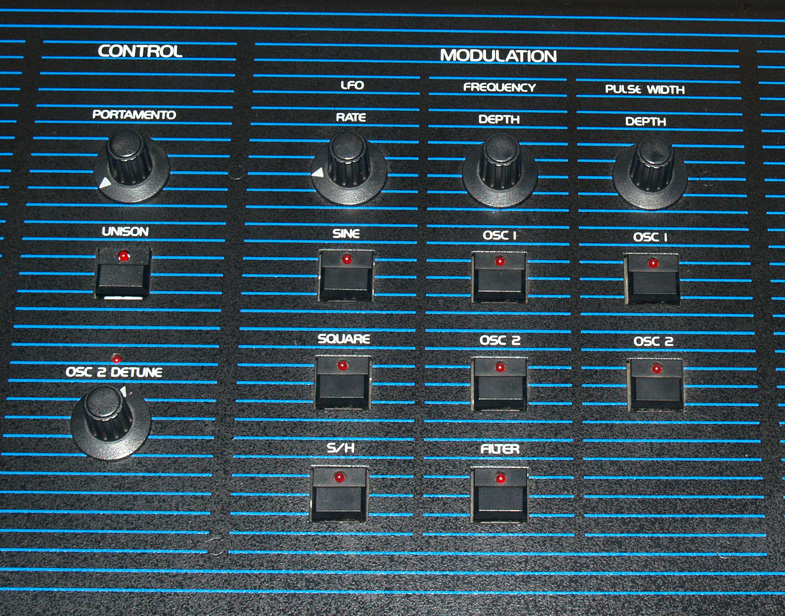 |
Above: The keyboard control section and the Main Modulation sectionBasically you get an oscillator LFO (low frequency oscillator) that can beSine wave, a square wave, or a sample and hold version of a sine wave.These can be routed to the Frequency Column with OSC1 OSC2 and Filterswitches. The depth sets the level of the modulationThe LFO can also be routed to the Pulse width of the oscillators, againdepth setting the level of LFO |
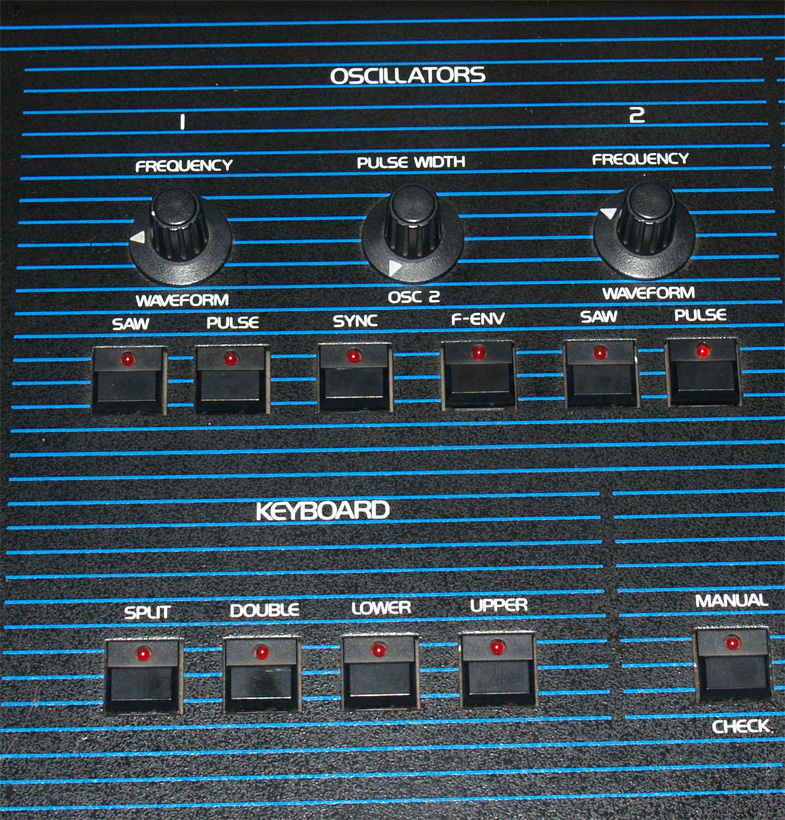 |
The middle panel section of the Oberheim OB-Xa.This is where the Oscillators 1 and 2 types are selected |
 |
The right side section of the Oberheim OB-Xa front panelThe presets are selected by choosing 1 to 4 of the ABCD buttons, and thenpressing a number button on the right. A1 is the first patch. |
 |
Above 120 program upgrade plaque and Oberheim logo |
 |
 |
 |
The back side of the OB-Xa |
 |
Close up of the OB-Xa back left, outputs on the left, MIDI jacks on the right |
 |
Close up backside of the OB-Xa, showing the cassette interface, foot switchand pedal inputsThe Enable switch turns on the cassette interface and turns the synth OFF.So, if Enable switch is set where it says ON you get NO Sound |
 |
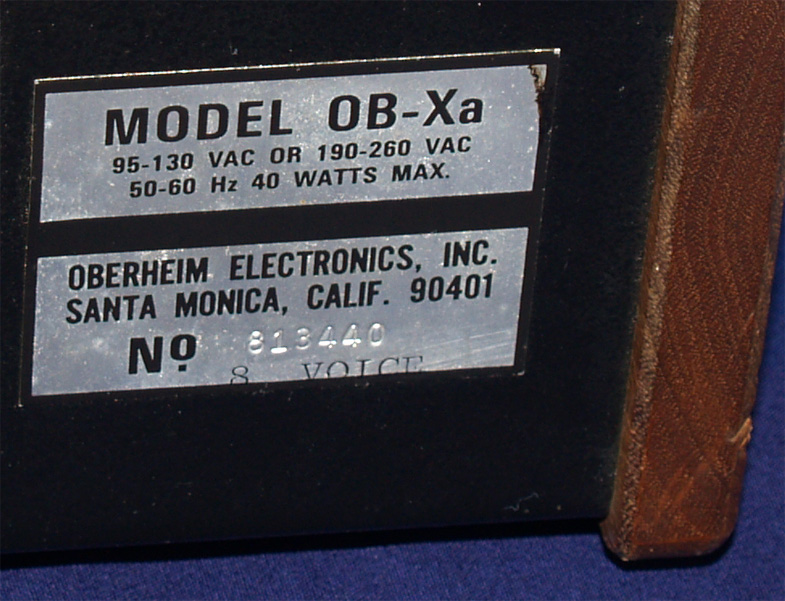 |
 |
To ship an OB-Xa, use a Road case to ensure safe delivery |
 |
Arrange foam inside Road case and hot glue to ensure maximum protection |
Sounds of this Oberheim OB-XaFive Sound examples from the Oberheim OB-Xa recorded direct to computer 1/25/2013(mp3 and wav formats)---The first sound below is preset A6 and shows a 5 voice chord pad. Note the slight stereo pan.This unit has been adjusted to do thisOBXaA6Pad.mp3OBXaA6Pad.wav--This sound is Preset C8 and is a unison patch with the modulation LFO set to Sample and Holdgoing to the filter cut off.OBXaC8blurps.mp3OBXaC8blurps.wav--The sound below is a basic bass patch preset D3 and shows off the bass capabilities of the OB-XaOBXaC6Bass.mp3OBXaC6Bass.wav--The fourth sound is a dual preset 1. Press dual then 1. This shows how the OB-Xa can play twodifferent sounds layered.OBXa-Dual1.mp3OBXa-Dual1.wav--The fifth and last sound below is preset D3 which is some blurpiness with a long decayOBXaD3.mp3OBXaD3.wavVideos of this Oberheim OB-XaVIDEO 1 --- This is a short video in 3 different formats showing how theAuto Tune feature works.A few notes are played, then I switch presets. Then I press Auto and eachlight under switches 1-8 lights showing it is tuning each voice. When this isdone it returns to the current preset. If a voice fails tuning, the light underthe number will flash several times after the Auto Tune process. This meansyou need to get it calibrated as described in the service manual orsomething is wrong internally. After Auto Tuning I then switch to anotherpreset and change the frequency and resonance of the filter.OBXaAutotune.mp4 This is best quality format. Try this one first. Other 2 are same video, different file typesOBXaAutotune.aviOBxXaAutotune.movTips for the Oberheim OB-Xa1. ALWAYS turn on the unit and let warm up for 5 -10 minutes,THEN press auto tune (AUTO button on far left)The OB-Xa will drift until it reaches operating temperature.It is best to just wait, let the Unit reach operating temperature, then pressAUTO. After pressing AUTO each LED1-8 lights in order showing it istuning that voice, and then it returns to the previous patch indicatingsuccessful tuning. If a voice fails that light will flash indicating it is notpassing auto tune. This is a great improvement over the OB-X,which gave no visual feedback of pass or fail.
2. The presets are selected by choosing 1 to 4 of the ABCD buttons,and then pressing a number button on the right. A1 is the first patch.
3.To SAVE a preset, press the WRITE button on the far right and HOLDit for 2-3 seconds, the light on the WRITE switch will come on and the nextPreset selected will be written over with the Preset you currently areplaying. There are no "Are you sure you want to erase" warnings it justdoes it. Hold the WRITE button until a number is pressed.
4. The Enable switch on the back turns on the cassette interface and turnsthe synth OFF. So, if Enable switch is set where it says ON you get NOSound. Easy to bump when moving. The front panel will just have a lightnext to the word Cassette waiting to send or receive data. |
INSIDE the Beauty |
 |
Above the right side of the OB-Xa Power supply on the left.The JL Cooper MIDI interface is the lighter colored board on top.The CPU board is the large greener board underneath.The battery is yellow and in the front under the MIDI board. |
 |
Close up of the CPU board |
 |
Above the two pot boards. All switches and pots for the frontpanel are attached to these 2 boards.The grey ribbon cable in the middle takes all these signals to CPU board. |
 |
Left pot board. The red DIP switch sets which voices are active.All 8 are turned on here. |
 |
The right pot board |
 |
The Oberheim OB-Xa voice card chipsAbove The 8 voice cards. Four on the bottom , four on the top |
 |
Above the top 4 voice cards |
 |
Above a HUGE picture of one board. View image, or Save asand open in viewer to see full imageThe Oberheim OB-Xa is based around the CEM chips(Curtis Electromusic) CEM3310, CEM3320, CEM3340The OB-X also had the CEM3310 and a lot of the same chipsas the OB-Xa , but did not have the CEM3320 or 3340Now lets look at each section on the OB-Xa |
 |
Above far left of one analog board, the 2 CEM3310 Envelopegenerators at top. Trim pots in the middleA Few LM3080's and a TL081 general purpose Op Amp |
 |
Next, on to the the CEM 3320 voltage controlled filter chips |
 |
Above another close up of the filter chips |
 |
Oscillator CEM 3340 |
 |
And the second 3340 oscillator to the far right |
 |

SYNTHS / OBERHEIM / Oberheim OB-Xa
Silicon Breakdown has been a source of Music as well as free information and pictures of analog synthesizers since 1999
The Music side of this site contains the sounds of Silicon Breakdown MUSIC HERE About Silicon Breakdown
The Synth side showcases beautiful instruments from the past. ANALOG SYNTHESIZER INFO HERE
send comments to james AT siliconbreakdown.com (replace AT with @)
